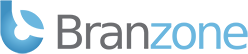- Login to the web control panel: https://control.branzone.com
- Click on Game Servers
- Click on your Procon Layer service
- Stop the Procon Layer service
- Click on Default Config Files
- Click on Edit next to the procon.cfg file
- Type in the IP for your Game Server
- Type in the RCON Port for your Game Server
- Type in the RCON Password for your Game Server
- Enable/Disable any settings you want or don't want
- Save the file
- Start the Procon Layer service
- Download the desired plugins from: https://forum.myrcon.com/forumdisplay.php?13-Plugins
- Extract all plugin archives you want to install to a folder on your PC
- Connect to the Procon Layer FTP using an FTP client
- Upload the plugin files/folders to the appropriate locations on the Procon Layer FTP
- Restart your Procon Layer
- Wait about 60 seconds and connect to your Procon Layer.
- Once connected click on the Parent Layer tab and then click on Plugins
- You should see all Plugins listed on the left side, check the box next to each Plugin you want to enable.
- Click on each individual Plugin to edit the settings for that particular Plugin.