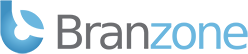LOGGING IN TO CONSOLE
To view the console push the (`) key which is left of the 1 key. You will then need to type the following command:
rcon login [password]
You will need to replace [password] with your rcon password. Once you have logged in you will receive a message informing you whether the login was successful or not.
MAPLIST COMMANDS
rcon exec admin.currentLevel
Shows the map list ID number for the current map being played.
rcon exec admin.nextLevel
Shows the map list ID number for the next map to be played.
rcon exec admin.restartMap
Restarts the current map.
rcon exec admin.runNextLevel
Forces the server to end the round and start the next map in the map list.
rcon exec mapList.list
Every map on the server has an ID number, which is used for voting to change maps. This command lists these numbers, the map name, number of players and game mode.
rcon exec mapList.load
Makes the server reload the _mapList.con
rcon exec mapList.save
Saves the current map list on the server to the file _mapList.con
rcon exec mapList.mapCount
Shows the total number of maps in the current map list
mapList.currentMap
Shows the map list ID number of the current map being played
rcon exec mapList.clear
Clears the current map list. Warning: If there are no maps in the map list when the server starts loading a new map, all clients will be left on the loading screen.
rcon exec mapList.remove [map ID number]
Removes the map you specify from the map list
rcon exec mapList.append [map name] [game mode] [number of players]
Add a new map to the end of the map list. You must specify the map name and the game mode. Number of players is optional, if not specified will default to the current server
setting.
rcon exec mapList.insert [map ID number] [map name] [game mode] [number of players]
Exactly the same as mapList.append, but with this command you can specify at what map ID number to insert the new map into the list at.
ADMIN COMMANDS
rcon exec game.sayAll "enter what you want to say here"
Outputs your input for all to see as a global console message.
rcon exec admin.listPlayers
Lists the players connected to the server with the player ID number, name and Hashkey. The players ID number is also available on the Scoreboard / Manage Tab.
rcon exec admin.kickPlayer [player ID number]
Enter the ID number of the player you want to kick.
rcon exec admin.banPlayer [player ID number] [timeout]
Enter the player ID number you would like to ban. Bans the player from this server using their IP address. You can choose a time out duration: Entering 'perm' means the ban is permanent. This is the default if no time out is entered. A number meaning the number of seconds the ban will be active (i.e. 3600 = 1 hour / 300 = 5 mins etc). Entering 'round' means the ban is active until the next map.
rcon exec admin.banPlayerKey [player ID number] [timeout]
Enter the player ID number. Bans the player from the server by using their CD key hash. You can also specify a timeout same as above.
rcon exec admin.addKeyToBanList [CD key hash] [timeout]
Enter the CD key hash you want to ban.
rcon exec admin.listBannedKeys
Displays a list of the currently banned CD keys.
rcon exec admin.removeKeyFromBanList [CD key hash]
Enter the CD key hash you want to remove from the ban list.
rcon exec admin.addAddressToBanList [IP address] [timeout]
Enter the IP number you would like to ban and timeout duration.
rcon exec admin.listBannedAddresses
Displays a list of the currently banned IP addresses.
rcon exec admin.removeAddressFromBanList [IP address]
Enter the IP address to remove from the ban list.
rcon exec admin.clearBanList
Clears all ban lists.
There are numerous remote server access programs out there so you don't have to be in-game to change maps etc...just remember you need to use port 4711.